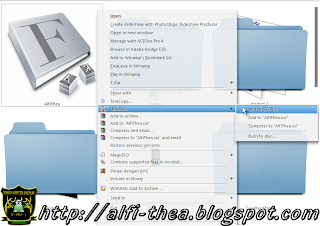Hello gays,,, J Hemh memang susah susah gampang belajar adaptif, terlebih kebanyakan kita harus belajar mencarinya sendiri.
kecuali yang nomor 1 dan 5 :D
1. Pilih OS mana yang akan dijalankan,
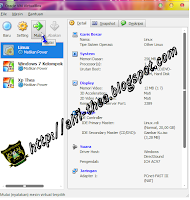
2. Pilih File mana yang akan di copy kan ke dalammesin virtual box
3. Klik Kanan, arahkan pointer mouse ke aplikasi pembuat iso, (Ultra ISO) dan pilih add to ISO file